Extron SMP111 Guide on Accessing SFTP Servers

Guide On Accessing SFTP Servers
Step 1: Log into the Extron SMP 111 Web GUI. This will be the Recorders IP Address. This will require a username and password.
Step 2: On the main page click the 4th tab labeled as “File Management.”
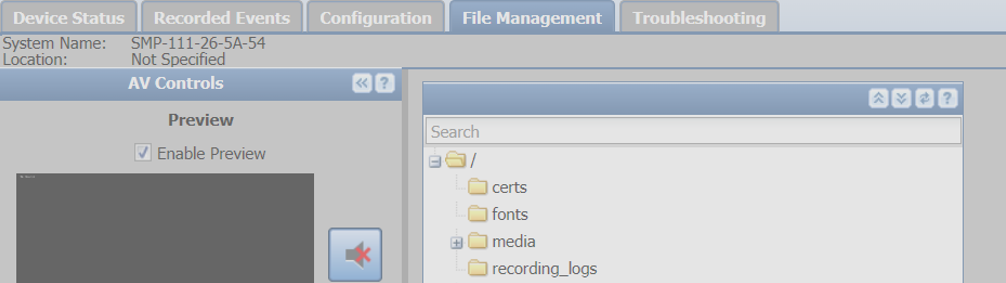
Step 3: Grab the IP and Port for SFTP server and insert it into Filezila or WinSCP.
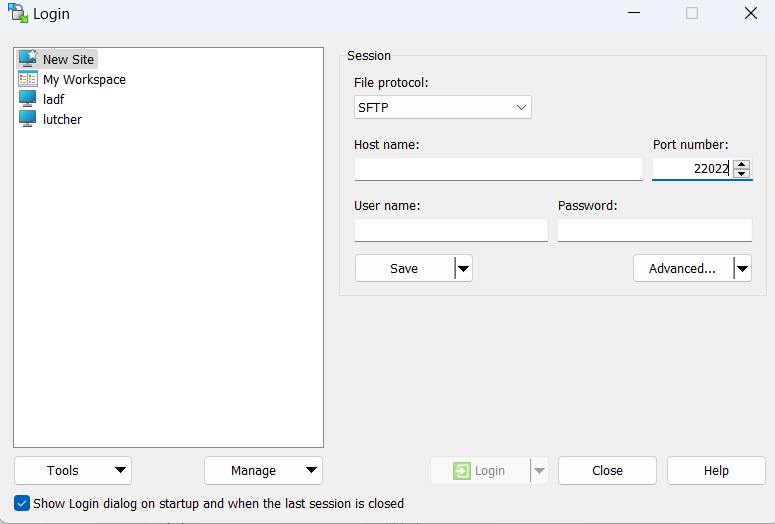
Accessing Internal Filesystem (Example)
"Files may be downloaded or uploaded using a Secure-FTP (SFTP) client.
Access this device at: sftp://10.3.2.19:22022
Log in using "admin" or "user" credentials."
**The SMP 111 can detect and record to USB storage devices using FAT32, VFAT long file name extensions, EXT2, EXT3, EXT4 file system, or NTFS-formatted storage volumes.
Step 4: When first connecting to the SFTP server you will need Username and Password for the device, as well as, the IP and port, as stated above. **
Step 5: You will start off at Root Directory File Folder in WINSCP
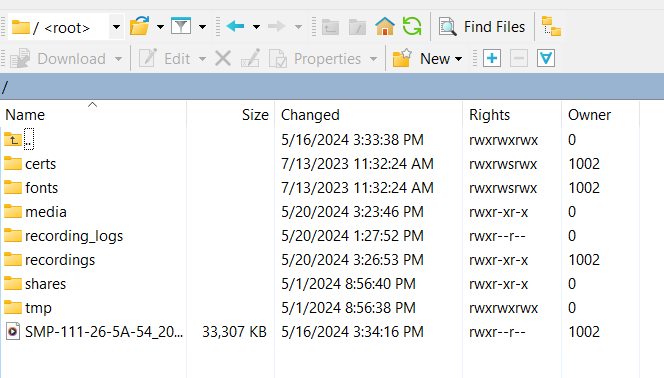
Next, Navigate to “Recordings” for Internal Recordings. You can also access your USB in the “Media” Folder. The recording will record to both Internal and USB.