How To Do Visionary Firmware Update For E4100 & D4100.

Key take away points for Visionary Firmware Update for E4100 & D4100
Must download java script. Download .Jar file from Visionary website. Double click .jar file after downloading Java Script and it will open. **DO NOT UPLOAD .JAR File to The website GUI for Visionary. Use Port 8088 on Vision Lite Server. Follow these instructions to install the Vision Light software.
The compatible version Java JRE runtime (1.8.0) is a prerequisite on the machine running VLite.
• The JRE can be found here: Java Download
https://www.dropbox.com/scl/fo/zfo9y13zrwiuyvjg0u0yl/h?dl=0&rlkey=x64p0fomlf80rin0hqit82z3q
Download the latest Vision Lite software from: http://visionary-av.com/
Manually create a read/write‐able folder/directory C:\VLite at the root of your C:\ drive.
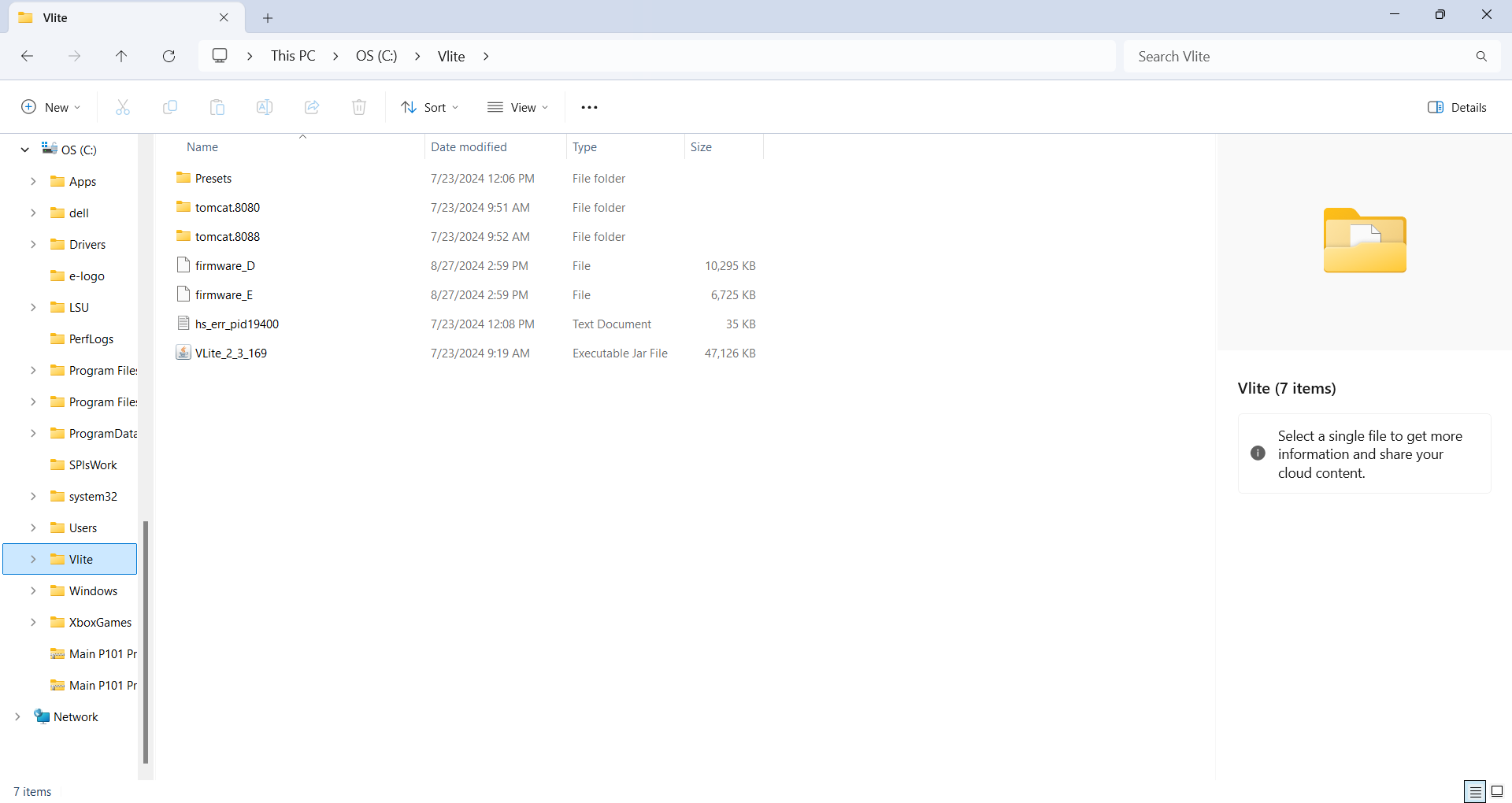
• This is the recommended directory to place the downloaded VLite.jar file, but you can place the file anywhere on your computer.
You will have to configure network settings for device or use a DHCP server.
You will access with the devices IP address with port :8088.
For example: http://192.168.13.50:8088
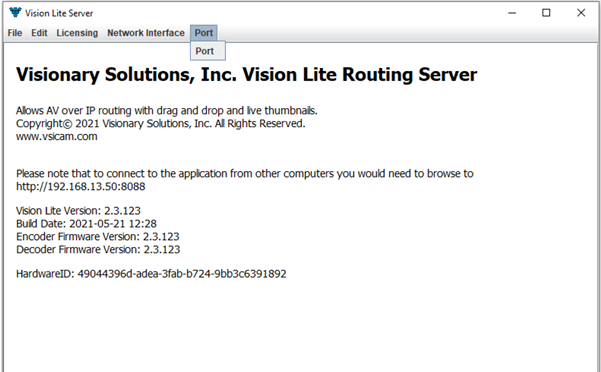
IF units have custom passwords assigned to them, rather than the default "admin" password, change in VLite Devices password. You must log out and Log back in again with VLite.
If password is not updated in Vlite, the firmware will not successfully complete.
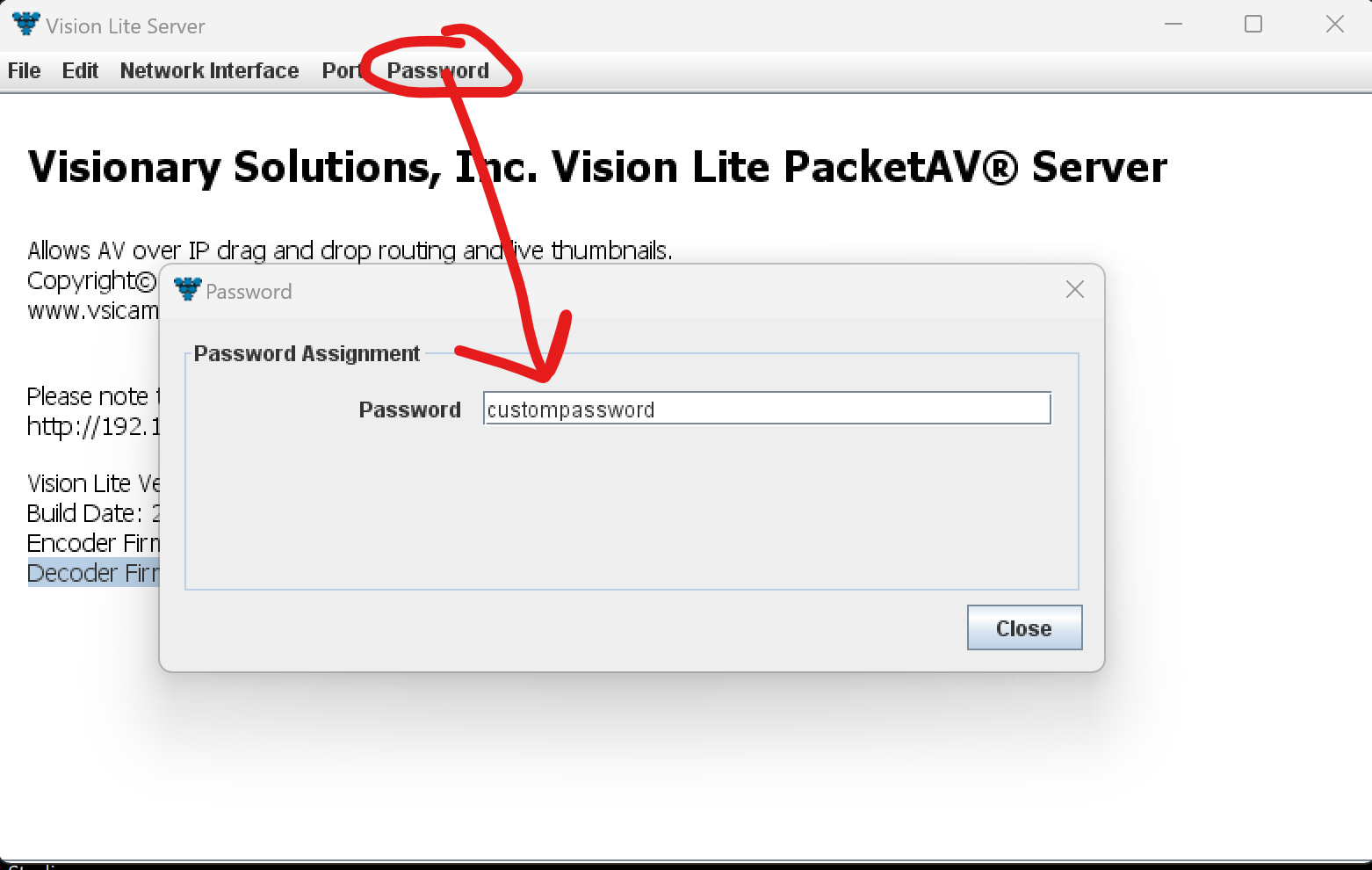
Next you will log in with device IP on web browser.
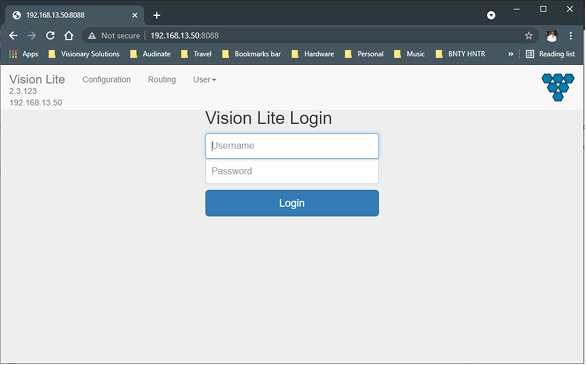
Next, update the firmware with file directory path.
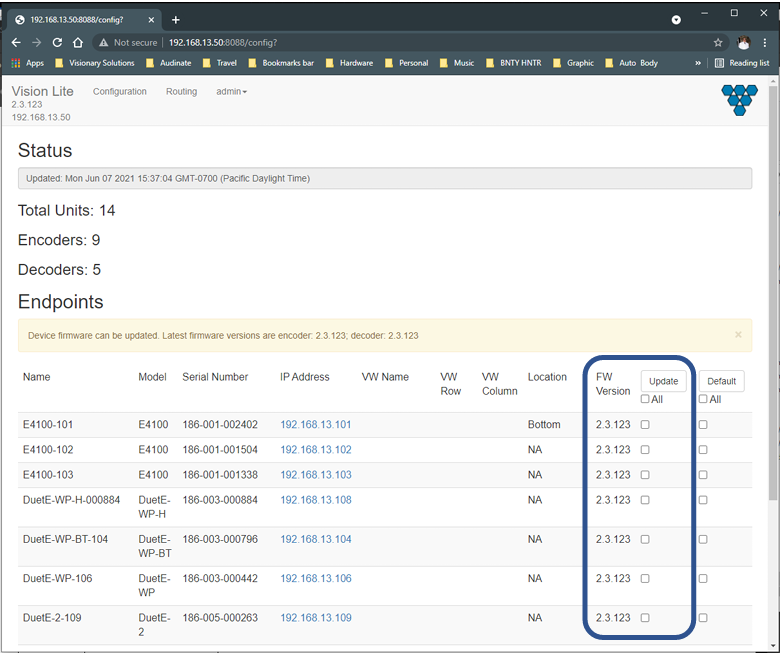
All other details are in the Official Visionary PDF bellow.